Hi, Im having an issue connecting with my Daisy Field. I followed the instructions to hold the BOOT button and press the RESET button but that seems to have no real effect on the light (it stays solid - not flashing). Also I don’t see an option that says “DFU in FS Mode” instead I see “Daisy Seed Built In - Paired”. When I click connect using “Daisy Seed Built In - Paired” and select Field for the platform, I cannot load any examples because the Program button is disabled. What gives? Can anyone provide me with any suggestions on how to proceed?
what os are you on ?
The operating system I’m using is Windows 10. Im not sure if the above thread really addresses my issue.
Do you get an error in the web UI ( with CTRL-A ) ?
You could, instead of using your browser, set up the toolchain, and compile and upload from your computer. This is also realitically the first step into uploading your own code, so why not start here!
There’s also this bit with the default drivers … maybe this helps re: not showing up as DFU device:
Windows users only: Visit the Zadig USB Driver tool website and download Zadig. Run Zadig and select “List All Devices” in the Options menu. In the dropdown, select “DFU in FS Mode” (this will only appear if you completed Step 1). In the field to the right of the green arrow, select “WinUSB” and click “Install Driver”/“Replace Driver”. Once the correct WinUSB driver is installed, the webapp will be able to pair with your module.
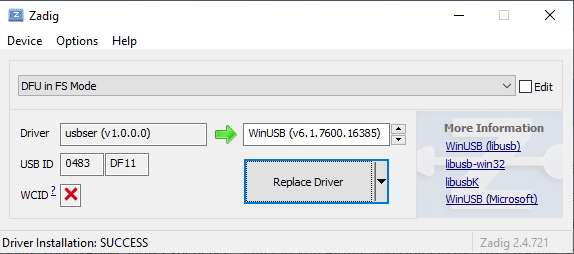
This is from the Noise Engineering site who use Daisy in their Versio line.
I’m not seeing “DFU in FS Mode” in the dropdown menu of the Zadig tool. I have the Daisy plugged in. Any idea whats going on? Maybe theres a separate step I need to take.
Did you make sure the daisy was in DFU mode?
zadig wiki page.
“put the Daisy into bootloader mode by holding the BOOT button down, and then pressing the RESET button.”
