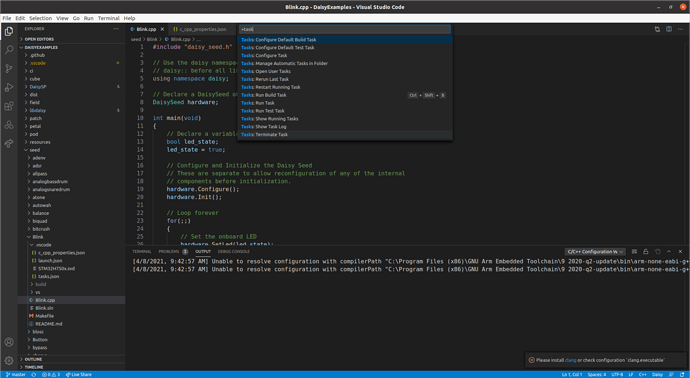OK so we don’t have a config for linux in there at the moment.
You can edit .vscode/c_cpp_properties.json to look like this
{
"configurations": [
{
"cStandard": "c11",
"compilerPath": "arm-none-eabi-g++.exe",
"cppStandard": "c++17",
"defines": [
"_DEBUG",
"UNICODE",
"_UNICODE"
],
"includePath": [
"${workspaceFolder}/**",
"${workspaceFolder}/../../libdaisy/**",
"${workspaceFolder}/../../DaisySP/**"
],
"name": "Win32",
"windowsSdkVersion": "10.0.17763.0"
},
{
"cStandard": "c11",
"compilerPath": "/usr/local/bin/arm-none-eabi-g++",
"cppStandard": "c++17",
"defines": [
"_DEBUG",
"UNICODE",
"_UNICODE"
],
"includePath": [
"${workspaceFolder}/**",
"${workspaceFolder}/../../libDaisy/**",
"${workspaceFolder}/../../DaisySP/**"
],
"name": "macOS"
},
{
"cStandard": "c11",
"compilerPath": "arm-none-eabi-g++",
"cppStandard": "c++17",
"defines": [
"_DEBUG",
"UNICODE",
"_UNICODE"
],
"includePath": [
"${workspaceFolder}/**",
"${workspaceFolder}/../../libdaisy/**",
"${workspaceFolder}/../../DaisySP/**"
],
"name": "Linux"
}
],
"version": 4
}
This will add a Linux config. Then launch the command palette with Ctrl-Shift-p, punch in config, select C/C++: Select a Configuration, and choose Linux. Once you relaunch VS Code everything should work OK.
I’m going to look into adding this to DaisyExamples soon, so once that’s taken care of you can update your local repo and this will be fixed for all of the examples.